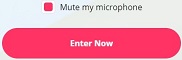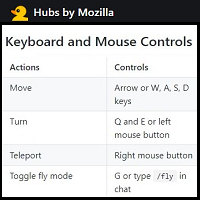Before you start:
| √ | Review STEM+ Code of Conduct & STEM+ Privacy Policy |
| √ | Make sure you have completed the STEM+ Registration Form |
| √ | Check out Navigation & Controls tips |
Hubs room:
Thank you for joining us. The Room is now closed.
Room opens 20 minutes prior to the session and will be closed 20 minutes after the session ends.
If you do not see your room link above 20 minutes before the session starts, refresh you page.
Trouble Connecting?
![]() A STEM+ team member is available in ZOOM during the session if you need help.
A STEM+ team member is available in ZOOM during the session if you need help.
STEM+ ZOOM support link
As a backup, please feel free to reach us by email:
Agenda:
| WHEN | WHERE | |
|---|---|---|
| 4:00 PM | Go to Hubs STEM+ room. | |
| Set Name & Avatar (use first name and last initial) |
||
| Enter Room. Look for the Information sign with map. Have fun and EXPLORE. | ||
| Questions? Look for STEM+ Team Members (will have a STAR above their avatar) OR Use CHAT to ask a question to the group. | ||
| 4:30 PM | Presentations | Main Stage |
| 5:15 PM | Follow up | Fire Circle |

New to STEM+ Hubs?
Set up
Getting Started
In Hubs
Resources