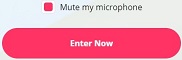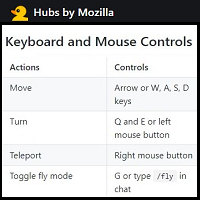Before you start:
| √ | Review STEM+ Code of Conduct & STEM+ Privacy Policy |
| √ | Make sure you have completed the STEM+ Registration Form |
| √ | Check out Navigation & Controls tips |
Hubs room:
ENTER HUBS ROOM ↵
Room opens 20 minutes prior to the session and will be closed 20 minutes after the session ends.
If you do not see your room link above 20 minutes before the session starts, refresh you page.
Trouble Connecting?
A STEM+ team member is available in ZOOM during the session if you need help.
STEM+ ZOOM support link
Meeting ID: 813 5178 5691
Passcode: sam22
As a backup, please feel free to reach us by email:
Agenda:
| WHEN | WHERE | |
|---|---|---|
| 11:15 AM | CLS Team meets in ZOOM. |
ZOOM |
| **NEW ROOM** The room today is much larger with larger media frames. While sparse, it is the best way to find out the best proportions for presenting in a classroom |
||
|
Students: Before class starts |
||
| 11:50 AM | Meet in Hubs Room (link at left) | Hubs |
| Student Presentations | ||
| 1:10 PM |
Class Ends |
|
| 1:30 PM |
Hubs Room closed by CLS Team |
New to STEM+ Hubs?
Set up
Getting Started
In Hubs
Resources